Zoom in/out
How to Execute
left-drag Mouse on Screen
left-drag mouse over screen. This action applies when you are not in Move mode.
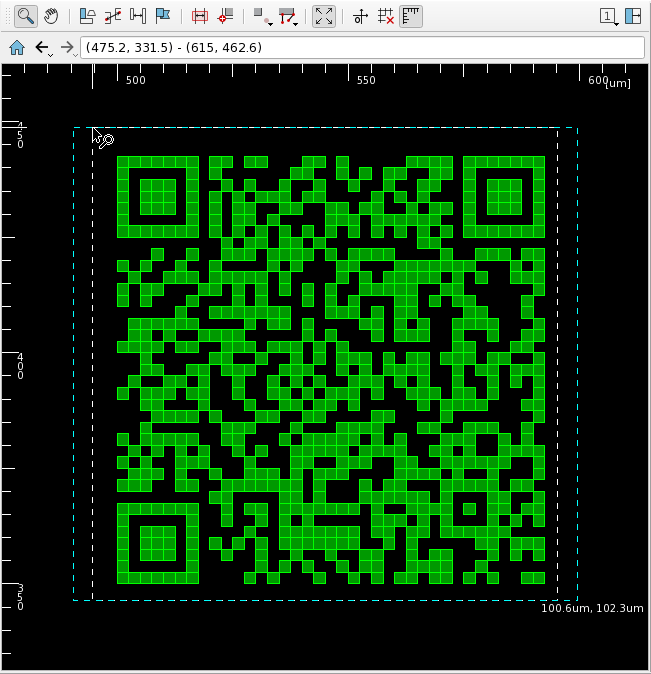
Dragging from bottom to top zooms in to, while dragging from top to bottom zooms out of the screen. The dragging direction for zoom in/out can be changed by preference. See Zoom Method in Preference Window/Screen page.
The left-drag area is shown as box with white dashed outline. Its width and height is shown on the lower right corner of the box. The area after zooming in/out is shown as box with light blue dashed outline.
While left-dragging, you can cancel zooming in/out by pressing Esc or right-click.
Scroll Mouse Wheel on Screen
Roll the mouse wheel back one position to zoom in the display by a factor of 2, and roll it forward to zoom out the display by a factor of 1/2. This action applies to all modes.
By default, the screen zooms in/out centers at the mouse cursor. If Shift key is held while rolling the mouse, then zooming in/out will be done with respect to the center of the display area. This behavior can be swapped. See Mouse Wheel Zoom Reference Point in Preference Window/Screen page.
Enter a Value in the Area Box
You can directly zoom in/out to a specific region by entering the region coordinates directly in the area box. This applies to all modes.
The area can be specified in the following format:
| Syntax | Description |
|---|---|
<sx>,<sy>,<ex>,<ey> |
Specify the lower-left <sx>,<sy> and upper-right <ex>,<ey> of the region separated by comma. |
(<sx>,<sy>) - (<ex>,<ey>) |
Specify the lower-left (<sx>,<sy>) and upper-right (<ex>,<ey>) of the region, separated by hyphen. |
<x>,<y>,<size> |
Specify the center <x>,<y> and the width/height of the region <size> separated by comma. |
The zoom region will be adjusted to the display pixel size of screen, and may differ from the specified region.
Restrictions
- Zooming in is possible up to 1pm per pixel, and zooming out is possible up to 40m of the display area.