Adding Columns to Measurement Panel
How to Execute
You can add an arbitrary column to Measurement Panel by specifying the --measure-additional-column option at startup.
$ nebv --measure-additional-column=<column1>[:<default1>][,<column2>[:<default2>],...] ...
You can specify multiple columns separated by ,, and the default value can be specified after :.
For the column name, only alphanumeric characters [a-zA-Z0-9], period, underscore, hyphen, and slash [. _-/] can be used.
For the default value, a colon [:] can also be used in addition to the characters which are allowed to the column name.
Add a Measurement Point from Screen or Create Measurement Point Dialog
If you add a measurement point after startup, Measurement Panel will display the column with the default value which you specified at startup.

Add a Measurement Point by Specifying a Measure Points File
You can set a value of the column you have added by ADDITIONAL_COLUMN option for each measurement point in the Measure Points File.
# Measurement points
2 CD X 228.68, 81.17 ADDITIONAL_COLUMN="aiu,kakiku"
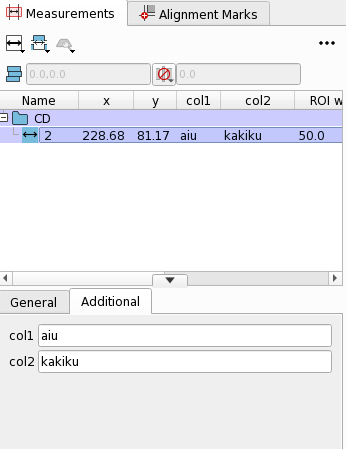
The number of column values should be the same as the number of columns specified by --measure-additional-column option.
If the number of column values is greater, the excess is ignored; if it is less, the default value is used for the shortage.
Refer to Measure Points File page.
Output Additional Column Information to a File.
The values set for the added columns can be saved in a text file (Measure Points File or CD Results File).
If you want to save them to a CD Results File, you need to enable the --cd-file-with-additional-column option.
See preference Action/Recipe Creationpage for detail.
Related Settings
You can modify the name and the default value of the additional column from the Preference. See preference Action/Recipe Creation/Add Measurementpage for detail.
Restrictions
- If you change any parameters related to additional columns from the Preference, the changes will not take effect until you restart neoEBV.