Template Group
How to Execute
Add a Template Group
Select Add Group from the Matching Template Panel toolbar, and a new template group is added.
The added template group becomes the current group.
The addition of figures and measurement points is made to the current group.
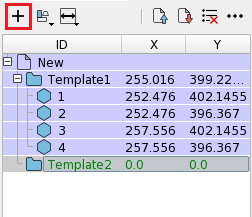
Change the Current Group
Right-click a template group in the Matching Template Panel and select Set Current from the context menu,
the template group to which figures and measurement points are added is changed.
In Matching Template Panel, the current group is displayed in green in the datalist for figures and only measurement points in the current group are displayed in the datalist for measurement points.
While the figures of all template groups are displayed, only the measurement points in the current group are displayed on screen. And the bounding rectangle of all figures in the current group is displayed as a dotted line.
-
Before the current group change
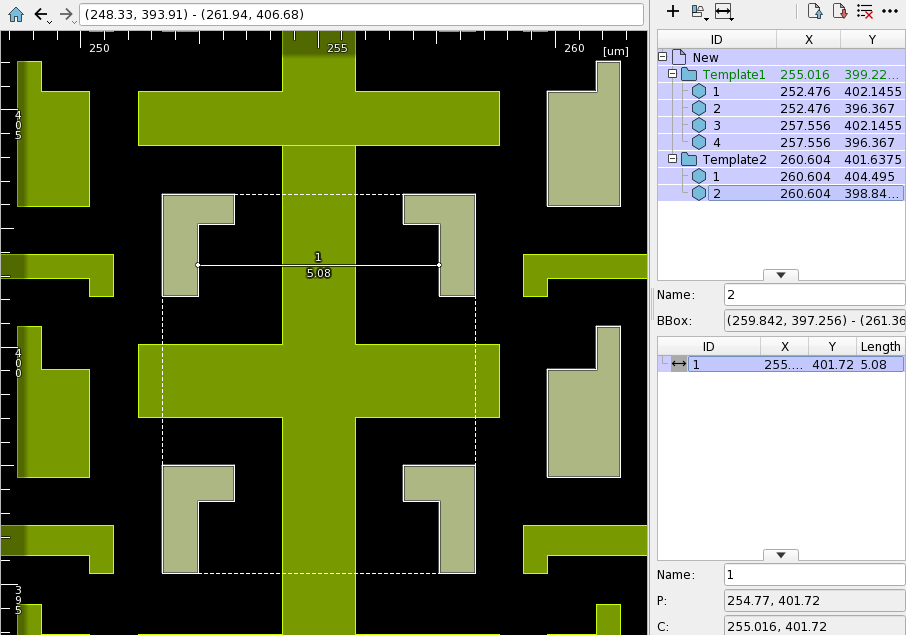
-
After the current group change
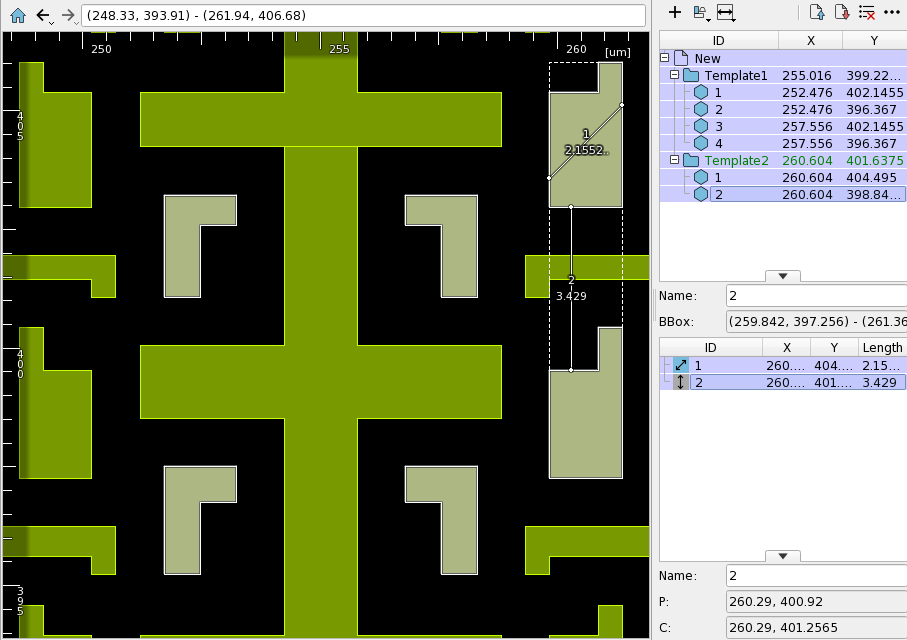
Bulk Deletion of Figures and Measurement Points
Right-click a template group in the Matching Template Panel and select Clear Group Content from the context menu,
all figures and measurement points in the template group can be deleted.