Extracting Figure
Extract figures that meet the user-specified conditions.
How to Execute
Right-click the blank area of Inspection Panel to open the context menu, and select Extract to open Extract dialog.
In Extract dialog, enter the conditions for the figures you want to extract and press Extract.
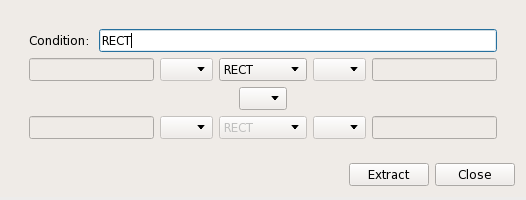
| Item | Action |
|---|---|
| RECT | Only RECT is highlighted. |
| XTRAP | Only XTRAP is highlighted. |
| YTRAP | Only YTRAP is highlighted. |
| POLY | Only POLY is highlighted. |
| MULTIGON | Only MULTIGON is highlighted. |
| REPEAT | Only figures with REPEAT are highlighted. |
| WIDTH | Only when width is specified value, the figure is highlighted. Specify value range by using the equal sign and inequality sign on both sides. |
| HEIGHT | Only when height is specified value, the figure is highlighted. Specify value range by using the equal sign and inequality sign on both sides. |
| D1 | Only when left difference of XTRAP and lower difference of YTRAP is specified value, the figure is highlighted. Specify value range by using the equal sign and inequality sign on both sides. |
| D2 | Only when right difference of XTRAP and upper difference of YTRAP is specified value, the figure is highlighted. Specify value range by using the equal sign and inequality sign on both sides. |
| NX | Only when X number of repeat is specified value, the figure is highlighted. Specify the value by using the equal sign and inequality sign on both sides. |
| NY | Only when Y number of repeat is specified value, the figure is highlighted. Specify value range by using the equal sign and inequality sign on both sides. |
| DX | Only when X pitch of repeat is specified value, the figure is highlighted. Specify value range by using the equal sign and inequality sign on both sides. |
| DY | Only when Y pitch of repeat is specified value, the figure is highlighted. Specify value range by using the equal sign and inequality sign on both sides. |
| SIZE | Only when shorter edge between width and height is specified value, the figure is highlighted. Specify value range by using the equal sign and inequality sign on both sides. |
| LSIZE | Only when longer edge between width and height is specified value, the figure is highlighted. Specify value range by using the equal sign and inequality sign on both sides. |
| LENGTH | Not supported. |
| DISTANCE | Not supported. |
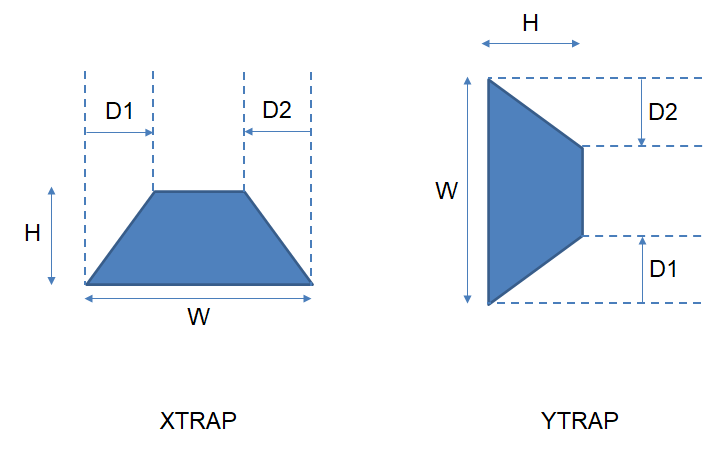
And if && or || is specified in center widget, 2 condition can be specified.
Display the Extraction Results
The extraction result is saved in Inspection Panel, and is highlighted on screen.
Figure Count also includes extraction results for data that is not displayed on the screen.
Data that you do not want to include in the results needs to have Pause turned on.
Additionally, the results are updated when you zoom in or out.

Right-click the extraction result to open a context menu, containing the following items in addition to the default context menu items.
| Menu | Action |
|---|---|
| Show | Toggle showing/hiding the extraction results on screen. |
| Display/Highlight | Highlight the extraction result on screen. |
Last modified December 23, 2024