File Open
Open the file and display it on the screen.


| Icon | Item | Action |
|---|---|---|
 |
Open | Open the Open File dialog. Refer to File Open page. |
 |
Reload | Reopen all files on the datalist. Refer to File Reload page. |
 |
Show Trans Columns | Show the Trans of the file on the datalist. |
 |
Show Property Columns | Show the Property of the file on the datalist. |
 |
File | Display the File List menu. |
| Icon | Item | Action |
|---|---|---|
 |
Top | Scroll to the top of list. |
 |
Previous | Scroll to the previous line. |
 |
Next | Scroll to the next line. |
 |
Bottom | Scroll to the bottom of list. |
 |
Previous Bookmark | Scroll to previous Bookmark (shown only with bookmark). |
 |
Next Bookmark | Scroll to next Bookmark (shown only with bookmark). |
| Menu | Action |
|---|---|
| Open | Open the Open File dialog. |
| Reload | Reopen all files on the datalist. |
| Show Trans Columns | Show the Trans of the file on the datalist. |
| Show Property Columns | Show the Property of the file on the datalist. |
| Hide Non-displayed Files | Hide files that are not displayed on the screen from the datalist. |
| Float Panel | Float the panel. |
| Close Panel | Close the panel. |
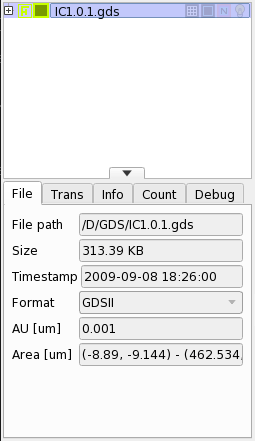
| Icon | Item | Action |
|---|---|---|
 |
Trans | Open a popup dialog to change the Trans of the file. |
 |
Color & Hatch | Open a popup dialog to change the display color and hatch of the file. |
 |
Draw Cell Line | Draw cell line (shown only on mouse hover). |
 |
Draw Chip Line | Draw chip line (shown only on mouse hover). |
 |
Draw Dose Index | Draw dose index (shown only on mouse hover). |
 |
Bookmark | Bookmark (shown only on mouse hover). |
 |
Highlight | Highlight (shown only on mouse hover). |
| Operation | Action |
|---|---|
| left-click | Invert the display state of the clicked item. |
| left-drag | Invert the display state of the selected items. |
| center-click | Fit the screen to the area of the clicked item. |
| center-drag | Fit the screen to the area of the selected items. |
| right-click | Display the context menu for the clicked item (when an item is selected, the context menu will be for the selected item). |
| right-drag | Display the context menu for the selected items. |
| →, ←, ↓, ↑ | Switch the item displayed in Property. |
| Ctrl + left-click | Invert the selection of the clicked item. |
| Ctrl + left-drag | Invert the selection of the selected items. |
| Ctrl + center-click | Same as center-click. |
| Ctrl + center-drag | Same as center-drag. |
| Ctrl + right-click | Same as right-click. |
| Ctrl + right-drag | Same as right-drag. |
| Ctrl + →, ←, ↓, ↑ | Same as →, ←, ↓, ↑. |
| Shift + left-click | Turn on the display state of the clicked item and turn off the display state of other items. |
| Shift + left-drag | Turn on the display state of the selected item and turn off the display state of other items. |
| Shift + center-click | Turn on the display state of the clicked item and turn off the display state of other items in the same hierarchy. |
| Shift + center-drag | Turn on the display state of the selected item and turn off the display state of other items in the same hierarchy. |
| Shift + right-click | Same as right-click. |
| Shift + right-drag | Same as right-drag. |
| Shift + →, ←, ↓, ↑ | Turn on the display state of the selected item and turn off the display state of other items. It also toggles the item displayed in Property. |
| Ctrl + Shift + left-click | Apply the inverted display status of the clicked item to the item of the hierarchy below the clicked item. |
| Ctrl + Shift + left-drag | Apply the inverted display state of the top level of the selected item to the item of the lower level of the selected item. |
| Ctrl + Shift + center-click | Same as Shift + center-click. |
| Ctrl + Shift + center-drag | Same as Shift + center-drag. |
| Ctrl + Shift + right-click | Same as right-click. |
| Ctrl + Shift + right-drag | Same as right-drag. |
| Ctrl + Shift + →, ←, ↓, ↑ | Same as Shift + →, ←, ↓, ↑. |
| Ctrl + a | Turn on the selection status of all items. |
| Click empty area in datalist | Turn off the selection status of all items. |
| Esc | Turn off the selection status of all items. |
| Shift + Mouse hover | Highlight the hovered item. |
| Menu | Action |
|---|---|
| Zoom to Fit | Fit the screen to the area of the specified item. |
| Start Auto Navigation | Start the auto-navigation from the specified item. Refer to Auto Navigation Bar page. |
| Select/Deselect | Invert the selection status of the specified item. |
| Show | Invert the display state of the specified item. |
| Display/Show & Hide Others | Turn on the display state of the specified item and turn off the display state of other items. |
| Display/Highlight | Highlight the specified item. |
| Display/Pause | Ignore the specified item. |
| Bookmark | Bookmark the item for easy cruising. |
| Trans/Magnify | Change the magnification of the specified item. |
| Trans/Mirror | Mirror the specified item. |
| Trans/Rotate | Rotate the specified item. |
| Trans/Reverse | Reverse the specified item. |
| Trans/Origin | Change the origin of the specified item. |
| Trans/Open Editor | Open the File Trans dialog to change the Trans of the specified item. |
| Trans/Reset | Reset the Trans of the specified item to the state at startup. |
| Coloring/Layer & Datatype | Color the specified item according to Layer & Datatype. |
| Coloring/Cell | Color the specified item by Cell. |
| Coloring/Dose Index/Datatype | Color the specified item by Dose Index/Datatype. |
| Coloring/Remap Color | Reassign the Color and Hatch of the specified item. |
| Coloring/Area-Value Map CSV Value Range | Set the value range for gradient display of a Area-Value Map CSV File (shown only when at a Area-Value Map CSV File). |
| Coloring/Open Editor | Open the Color & Hatch dialog to change the display of the specified item. |
| Coloring/Reset | Restore the color of the specified item to the state at startup. |
| Style/Bold | Make the Outline of the specified item bold. |
| Style/Paint | Display the Paint of the specified item. |
| Style/Fade | Reduce the brightness of the Paint of the specified item and display it. |
| Style/Outline | Display the Outline of the specified item. |
| Style/Open Editor | Open the Color & Hatch dialog to change the display of the specified item. |
| Style/Reset | Restore the Style of the specified item to the state at startup. |
| Lines & Values/Cell Line | Display the Cell Line of the specified item. |
| Lines & Values/Chip Line | Display the Chip Line of the specified item. |
| Lines & Values/Dose Index | Displays the Dose Index of the specified item. |
| Dose Table/Apply to Display | Display the Dose Index of the specified item according to the Dose Table. |
| Dose Table/Load from File | Open the Load Dose Table File dialog where you can specify a Dose Table. The Dose Table is used to convert the Dose Index of the specified item to the Dose Value. |
| Structure Tree | Open the Structure Tree dialog which displays the hierarchy of the specified item. |
| Close File | Close the specified item. |
| Expand | Expand the tree view of the specified item. |
| Collapse | Collapse the tree view of the specified item. |
| Expand All | Expand the tree view of all items. |
| Collapse All | Collapse the tree view of all items. |
| Properties | Open the File Properties dialog that displays the properties of the specified item. |
Open the file and display it on the screen.
Discard the information of the opened file and reload the file.
Display the hierarchical structure of GDSII and OASIS.