Calculating Figure Count Map
How to Execute
Run from the Figure Count Map Dialog
Do one of the following to open Figure Count Map dialog:
- Right-click or right-drag on screen to open context menu, then select
Calculate/Figure Count Map. - Right-click on the blank part of Calculation Panel to open the context menu, then select
Figure Count Map.
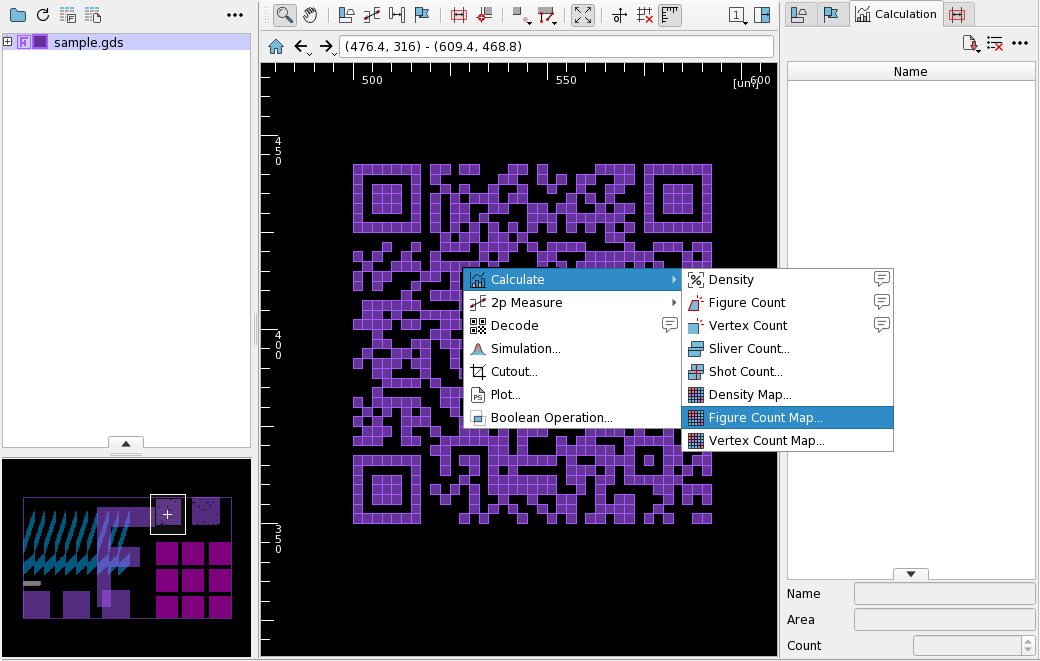
Dialog Parameters
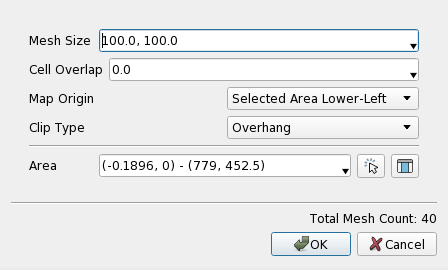
| Item | Action |
|---|---|
| Mesh Size | Specify the mesh size. |
| Cell Overlap | Specify the overlap size of the mesh. |
| Map Origin | Specify the mesh origin. |
| Clip Type | Specify how to place the topmost row and rightmost column of the mesh when the specified area is not a multiple of the mesh size. |
| Area | Specify the calculation area. |
A preview of the specified area and the resulting mesh grid is shown on screen, and is updated as you change the parameters.
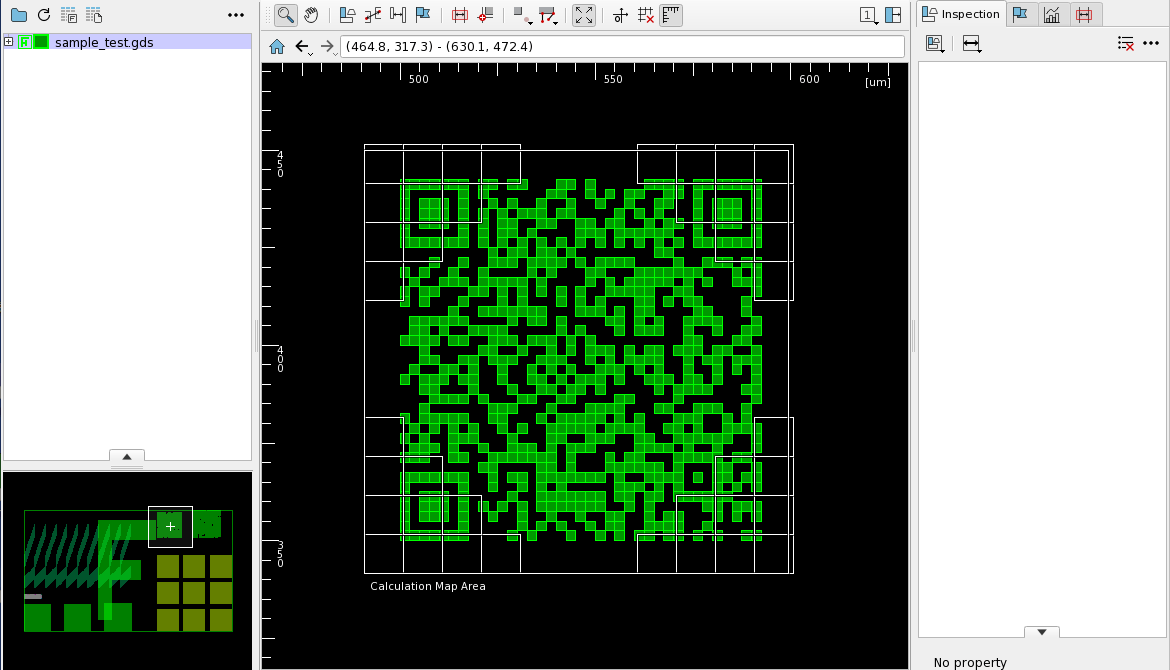
Specify the calculation area in Area and press OK to begin calculation.
The calculation result is saved to Calculation Panel datalist and displayed on screen.
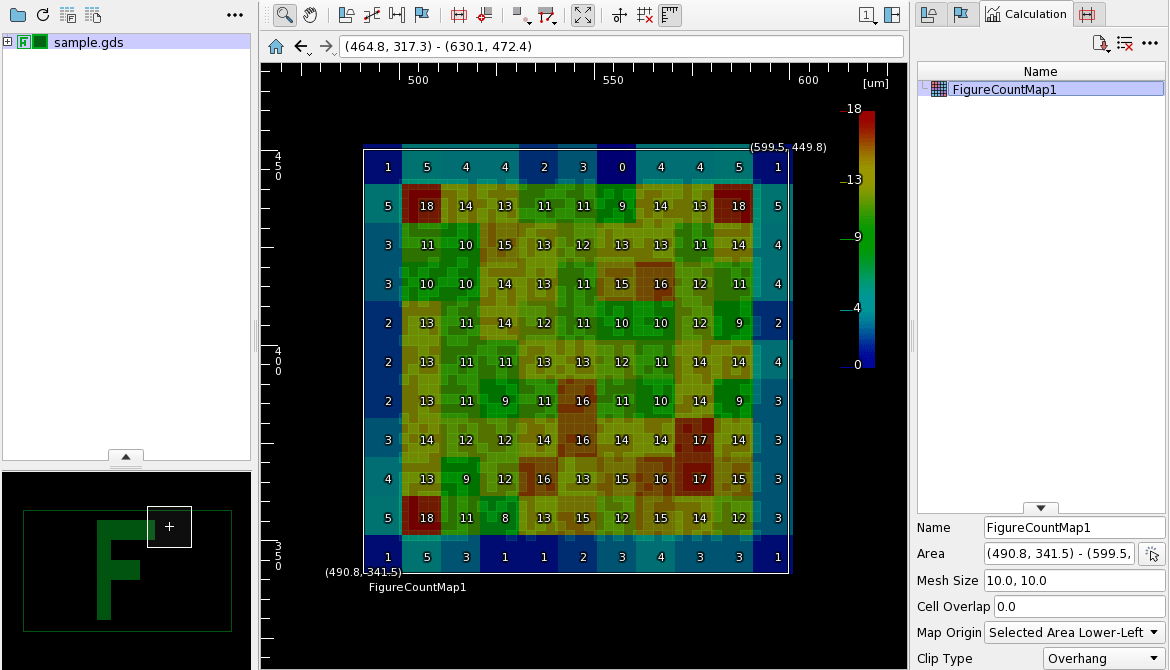
Right-click on the calculation result displayed on screen or in the datalist to open the context menu, containing the following items in addition to the default context menu items.
| Item | Action |
|---|---|
| Show | Show/hide the calculation result on screen. |
| Display/Highlight | Toggle the highlight of the calculation result colormap on screen. |
| Display/Name | Show/hide the name of the calculation result on screen. |
| Display/Coordinates | Show/hide the coordinates of the calculation result on screen. |
| Display/Cell Info | Show/hide the borders of each mesh in the calculation result on screen. You may need to zoom in to see the borders. |
| Display/Cell Value | Show/hide the value of each mesh of the calculation result on screen. You may need to zoom in to see the values. |
| Color | Change the display color of the calculation result on screen. |
| Style/Outline | Show/hide the outline of the colormap of the calculation result on screen. |
Load Area File and Calculate
Select Load AreaFile/Figure Count Map from the main menu to open Open AreaFile for Figure Count Map dialog.

Select an Area File and press OK. The calculation is performed on each area described in the file.
Refer to Area File page.
Output the Calculation Results to a File
The calculated results can be saved to a text file in CSV format.
Click the 
Figure Count Map to open the Save Figure Count Map dialog.

Specify the file name and press OK to save the results. The output has the following format:
#Figure Count Map Created by nebv VERSION (uid=UID) USER@HOSTNAME DATE
#COMMAND addFigureCountMap
#ARGS
#xmin,ymin,xmax,ymax,count
490.8,341.5,500.8,351.5,12
500.8,341.5,510.8,351.5,15
510.8,341.5,520.8,351.5,10
520.8,341.5,530.8,351.5,3
530.8,341.5,540.8,351.5,3
:
:
Run from the Command Line
Specify --figure-count-map-file option with an Area File at startup to execute calculation on each area described in the file.
You can also specify the filename to save the calculation results using --figure-count-map-file-out option.
By specifying as follows, the calculation results for the specified range in figure_file will be output to $ nebv –figure-count-map-file=/path/to/areafile.txt –figure-count-map-file-out=/path/to/figure_count_map_result.txt /path/to/figure_file .txt:
$ nebv --figure-count-map-file=/path/to/areafile.txt --figure-count-map-file-out=/path/to/figure_count_map_result.txt /path/to/figure_file
$ nebv --figure-count-map-file="0,0,100,100" --figure-count-map-file-out=/path/to/figure_count_map_result.txt /path/to/figure_file
For Area File syntax, Refer to Area File page.
See --figure-count-map-file, --figure-count-map-file-out in Boot Options page.
Related Settings
The calculation and display method of the Figure Count Map can be changed from the Preference. See preference Action/Density Mappage for detail.
Restrictions
Figures that touch with a mesh cell area only by its edges are excluded from the calculation for the mesh cell.