Creating Debug Information
You can create debug information that you can send to us when a problem occurs.
How to Execute
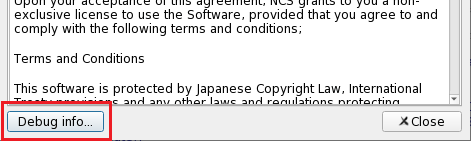
The Debug Info button opens the Debug Info dialog.
Debug Info Dialog
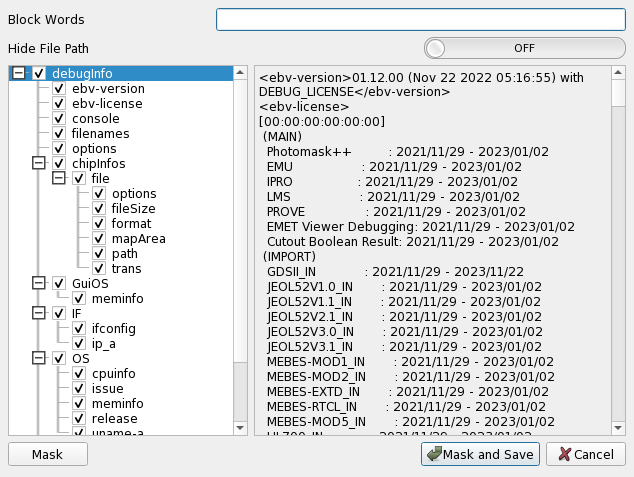
The debug information includes the following information
- neoEBV version
- License
- Log output to Console Panel
- The name of the file you are viewing
- Option
- Detailed information about the file you are viewing
- Operating environment
- Manipulated process
- Preference setting
You can control the output of this information by turning on/off the checkboxes on the left screen of the dialog. The screen to the right of the dialog shows the actual file to be output, and the file dialog for saving is opened when you click Mask and Save button.
Item
| Item | Action |
|---|---|
| Block Words | Enter a word that you want to mask out and press Mask button at the bottom left of the dialog to replace each occurence of the word with “****”. The matched occurence does not have to be separated by space. You can mask out multiple words by specifying them separated by space, and Mask will be applied for each of them. Alternatively, you can clear the word after pressing Mask, enter a new one, and Press mask again. The process is irreversible. To restore the information, you must reopen the dialog. |
| Hide File Path | If you want to hide the file path, toggle this to on and press the Mask button to replace the file path with “*filename |
An example of Block Words, Hide File Path being used is shown below.
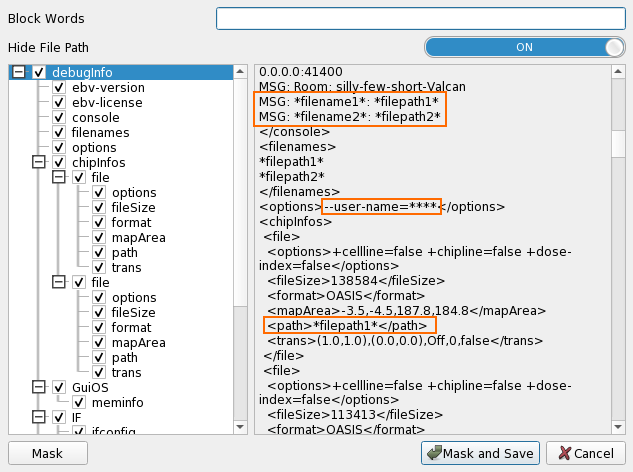
Last modified December 15, 2023